$ cd $AGILLA $ java agilla.AgentInjector -comm COM1:57600
Note that you can add a '-d' to the end of the command that launches the AgentInjector to enable debug output. Also, adjust the serial port and baud rate to match your specific platform.
If launched correctly, the following AgentInjector GUI will appear:
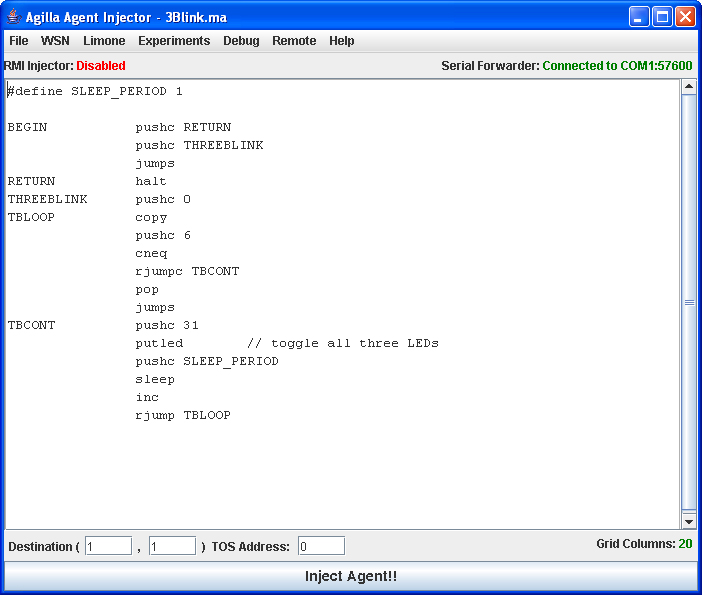
Note that 3Blink.ma is automatically loaded. This is because 3Blink.ma is specified as the default agent within the agilla.properties file. Of course, if you customized your agilla.properties file, it will display whatever agent you specified.
// This agent blink all three LEDs, migrates to mote 1, and
// then blinks all three LEDs again.
//
// It should be injected onto the mote that is directly
// attached to the programming board.
//
// Author: Chien-Liang Fok
#define SLEEP_PERIOD 10
BEGIN pushc 31
putled // toggle all three LEDs
pushc SLEEP_PERIOD
sleep
pushc 31
putled // toggle all three LEDs
pushc 1
smove // strong move to mote 1
pushc 31
putled // toggle all three LEDs
pushc SLEEP_PERIOD
sleep
pushc 31
putled // toggle all three LEDs
halt
Inject this agent onto the mote that is attached to the programming board and observe the LEDs in your network. Assuming Mote 0 is attached to the programming board, you should see Mote 0's LEDs blink once, then the LEDs on mote 1 blink once. This demonstrates how an agent can migrate onto a remote node.
// This agent blinks the LED three times on the mote that is
// attached to the base station, then migrates onto mote 1.
// Once it arrives at mote 1, it blinks its LEDs again three
// times.
//
// Author: Chien-Liang Fok
#define SLEEP_PERIOD 1
BEGIN pushc RETURN1
pushc THREEBLINK
jumps // blink LEDs three times
RETURN1 pushc 1
smove // strong move to mote 1
pushc RETURN2
pushc THREEBLINK
jumps // blink LEDs three times
RETURN2 halt
THREEBLINK pushc 0
TBLOOP copy
pushc 6
cneq
rjumpc TBCONT
pop
jumps
TBCONT pushc 31
putled // toggle all three LEDs
pushc SLEEP_PERIOD
sleep
inc
rjump TBLOOP
Inject this agent onto the mote that is attached to your programming board. Observe how the agent blinks the LEDs three times, migrates onto mote 1, and then blinks all three LEDs three times again.